Onboard WhatsApp Account
Prerequisites
- a valid Facebook Business Manager ID
- a valid phone number for WhatsApp
- ❗ phone number hasn't been used by WhatsApp yet. If so, remove please the phone number following this tutorial. Your WhatsApp phone number will continue receiving messages. But until it's migrated to WhatsApp API you will not be able to see or reply to these messages.
- Your company falls in eligible cases.
- Read the Business Policy.
Estimated Approval Time ⌚
The whole approval usually takes on average 14 days.
1. Submit account information
Choose only one:
- if you are a Governmental Agency, fill please this form.
- otherwise, use https://go.amio.io/register-whatsapp to register a new WhatsApp Business Account (WABA).
⚠ The end client must do the registration. ⚠
The form looks like this:
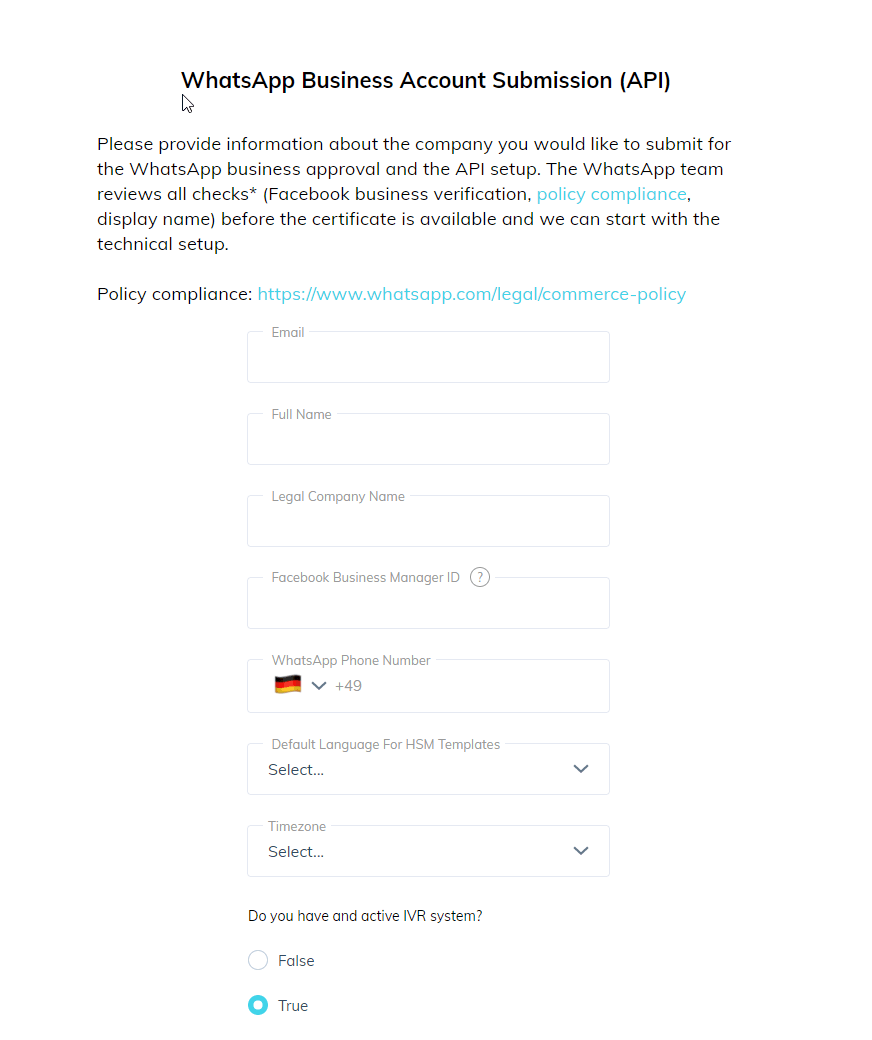
2. Accept the Terms Of Use
After you have submitted the account information, you can find the terms and conditions at the bottom of the submission form. Check the boxes in order to accept the BSP Terms of Use and Facebook Client Terms.
When you click the "Save" button, the BSP can start the setup.
3. Access the 360 Client Hub
You will receive an email invitation to log into BSP Client Hub so you can track your setup progress.
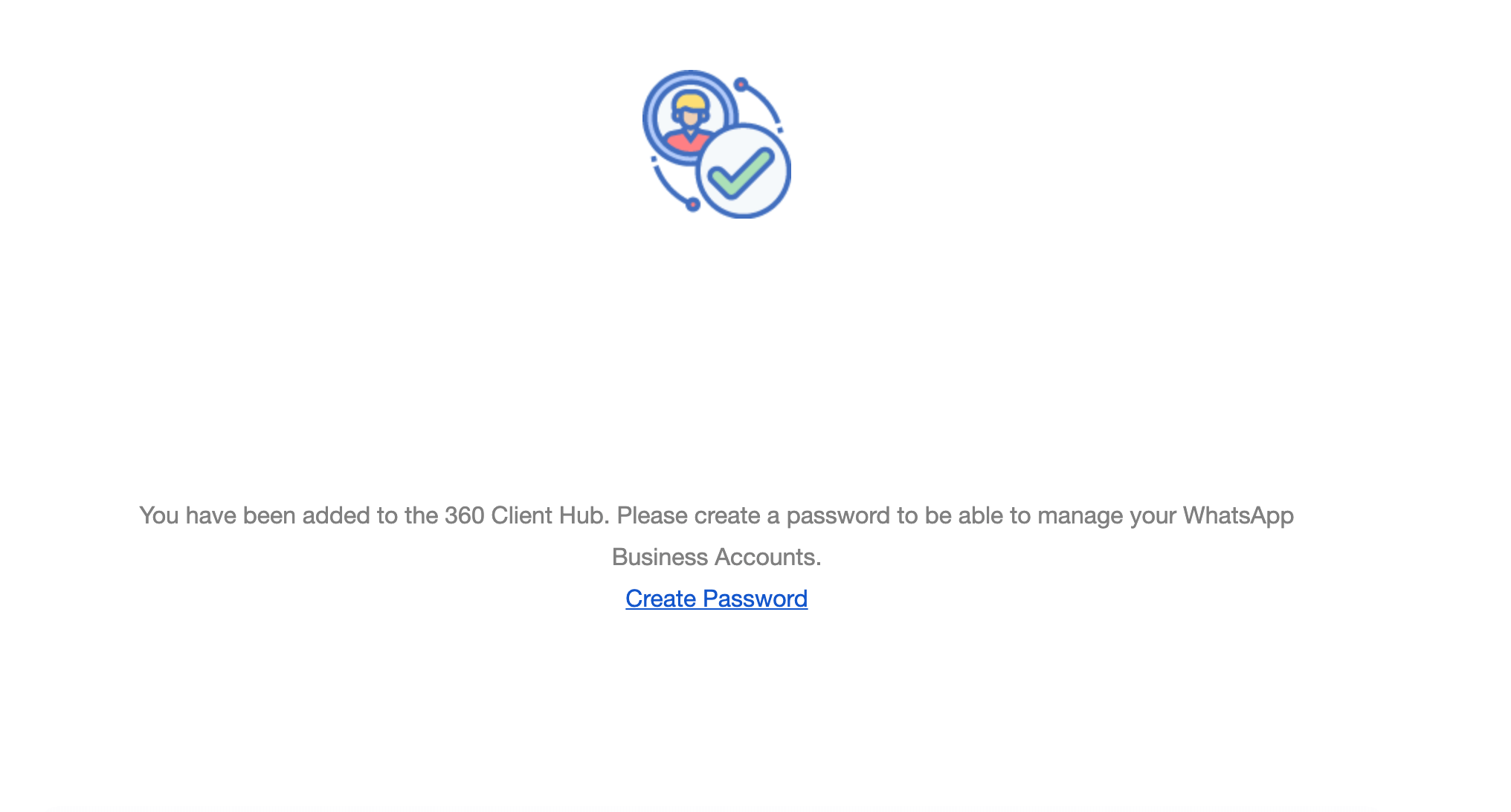
When you log into the Hub you will see your WhatsApp Account in DRAFT status. At this stage, no action is required from your side. We will review the application and submit it to Facebook to start the review.
4. Approve the Messaging On Behalf request
You must approve "messaging on behalf of" request. You will receive a notification within the Business Manager and by email.
- Log in to the Business Manager.
- Within Business Manager, click Business settings.
- Click Requests.
- Under Received, find the request and click Approve.
Visit the Facebook support pages for more info on how to approve the Messaging On Behalf request.
5. Complete Business Verification
In order to proceed with your WhatsApp API application, you must complete Business Verification within the Facebook Business Manager. This means you will have to provide Facebook with some documents to proof the existence and legitimacy of your business.
When you upload the required documents then Facebook will start the review process. Once the Facebook review process is completed with a positive result, there will be following notifications to confirm that the business account has been verified:
- A notification in your business manager confirming business verification
- An official Facebook email confirming business verification
5.1 Display name approval
One subsequent step of the business verification is the approval of your company's display name. This is usually your company name and is pre-selected. So it does not require any action by you.
Visit the Facebook support pages for more info on how to complete Business Verification.
NOTE: It might take several days until Facebook verifies you. Until then, you can not proceed with the next step.
Now WhatsApp creation starts
After you've completed steps 1-5 of this guide and Facebook has verified your business and your display name, we will create the WhatsApp Client on your behalf.
This is also when billing starts.
6. Number Registration
When the WhatsApp Client has been created you will see the Channel status in the BSP Hub as REGISTRATION_READY.
You can then trigger the 6-digit verification PIN code via voice (Phone Call) or SMS by clicking Trigger Registration.
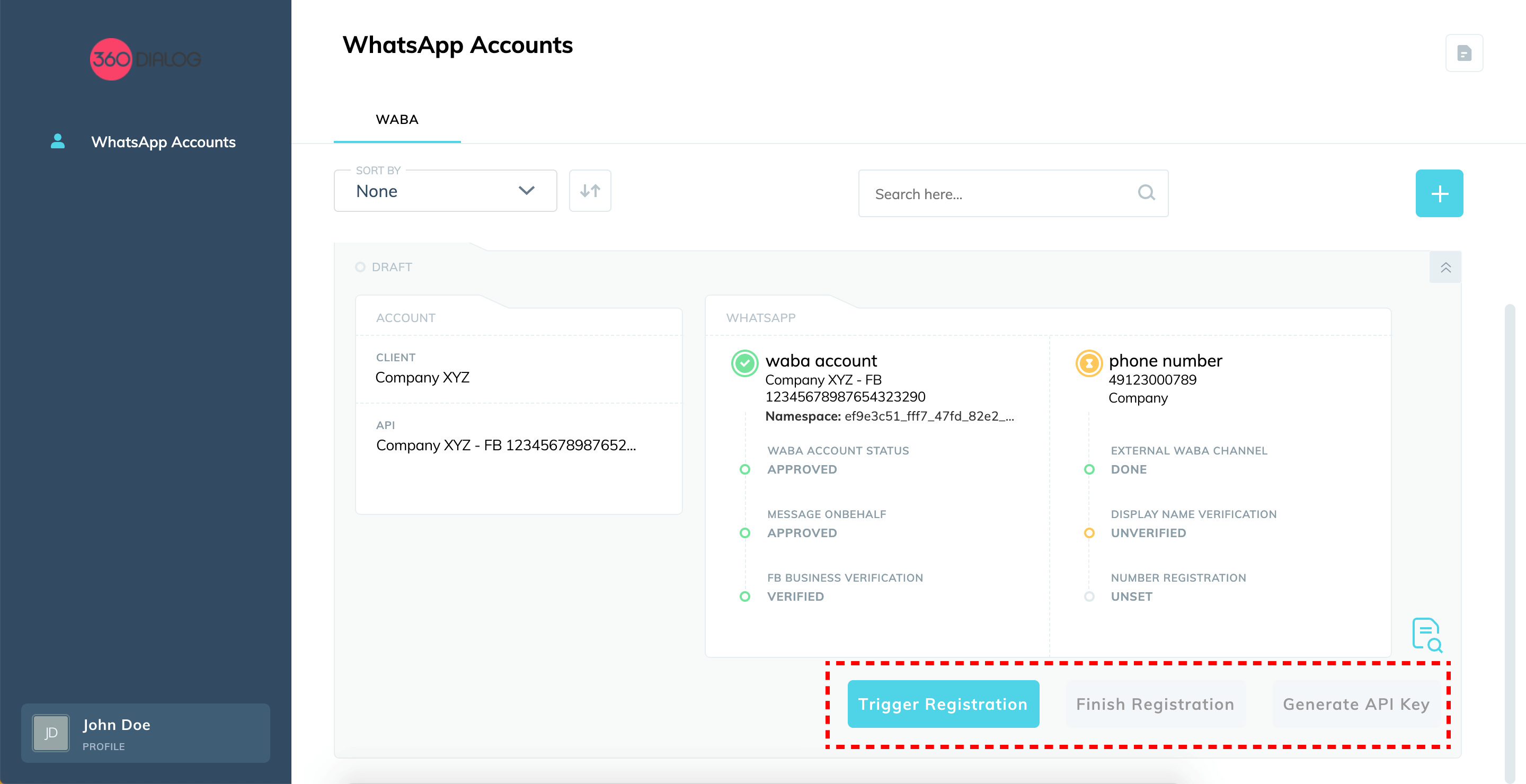
- Trigger verification
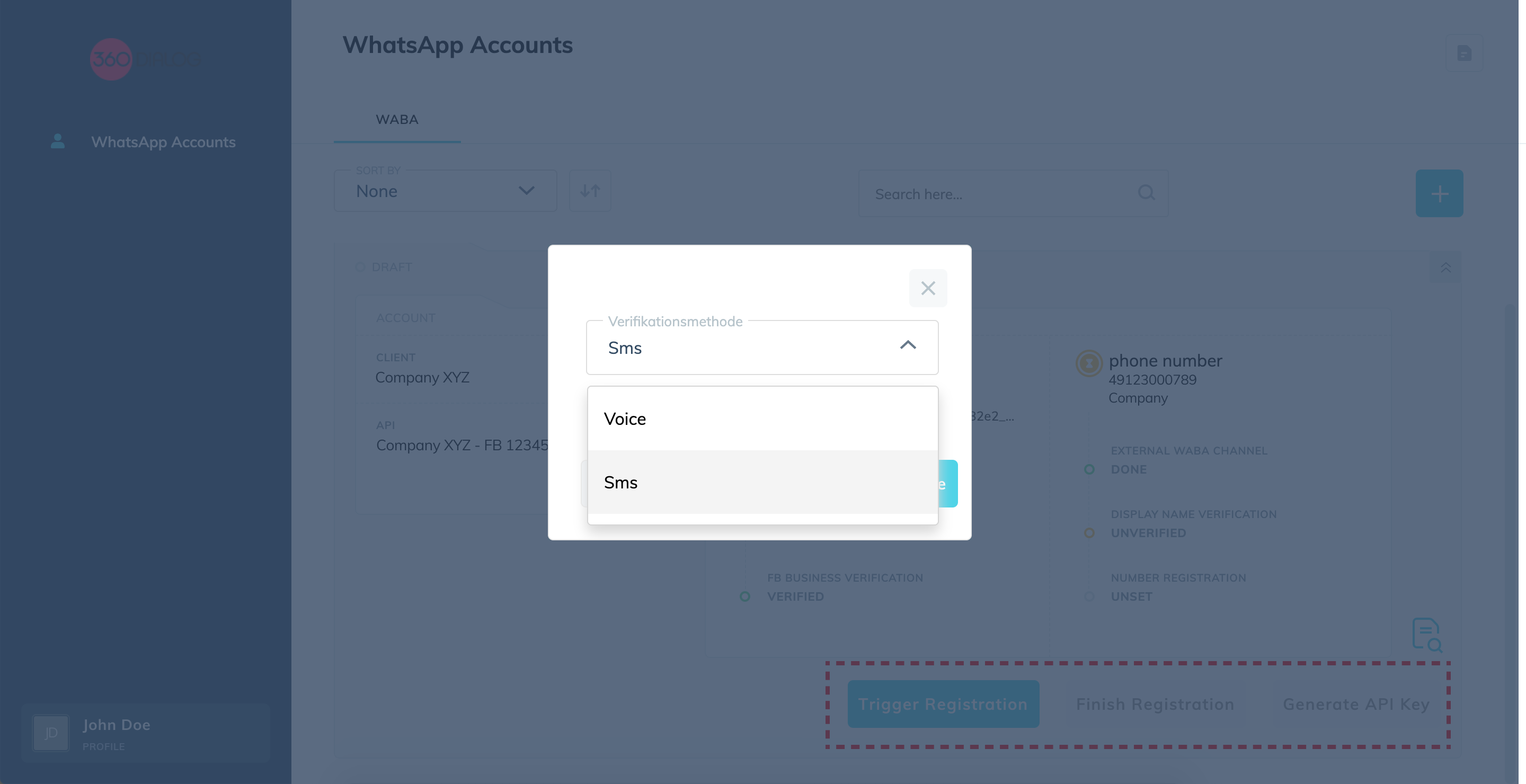
- Choose verification method
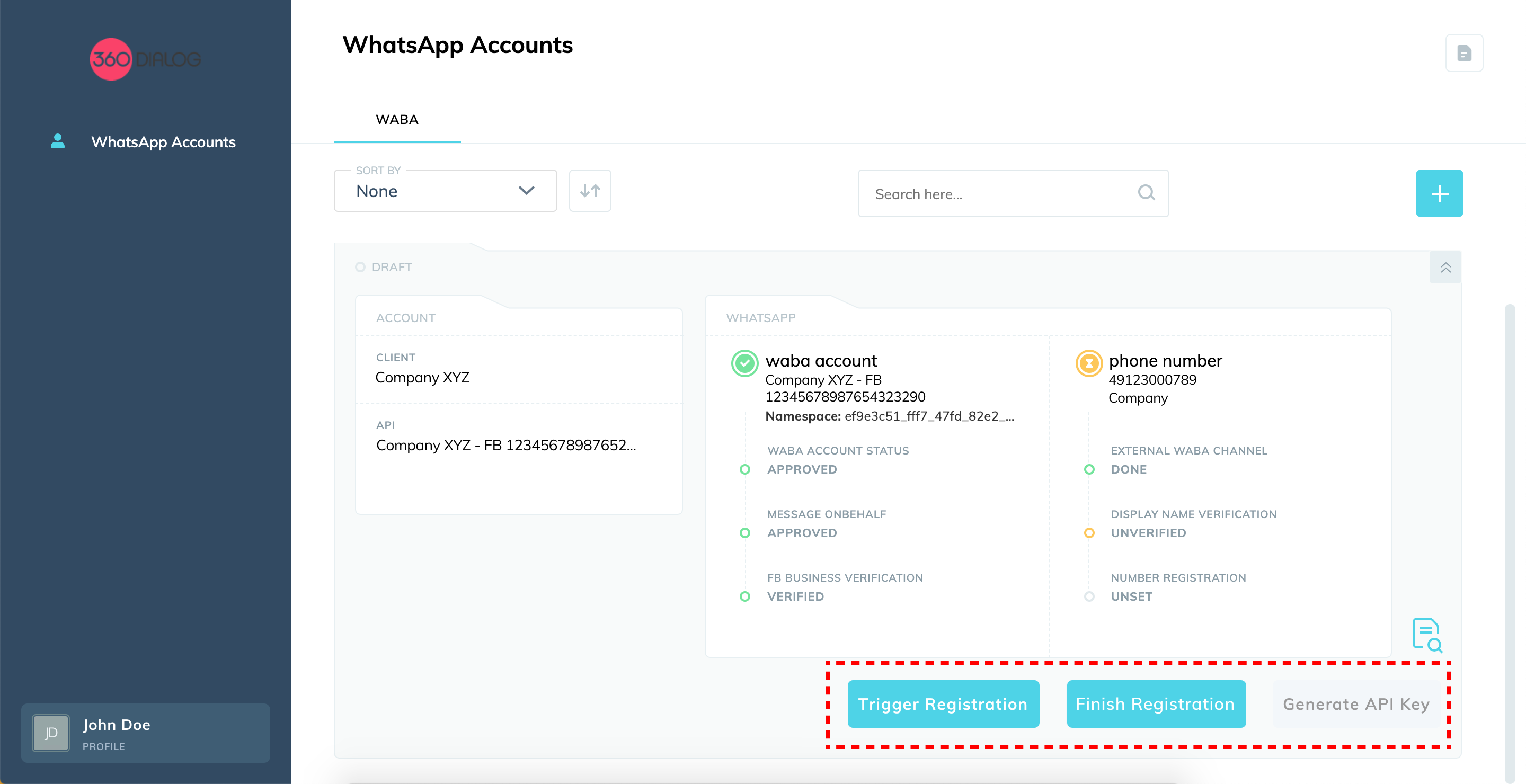
- Finish verification
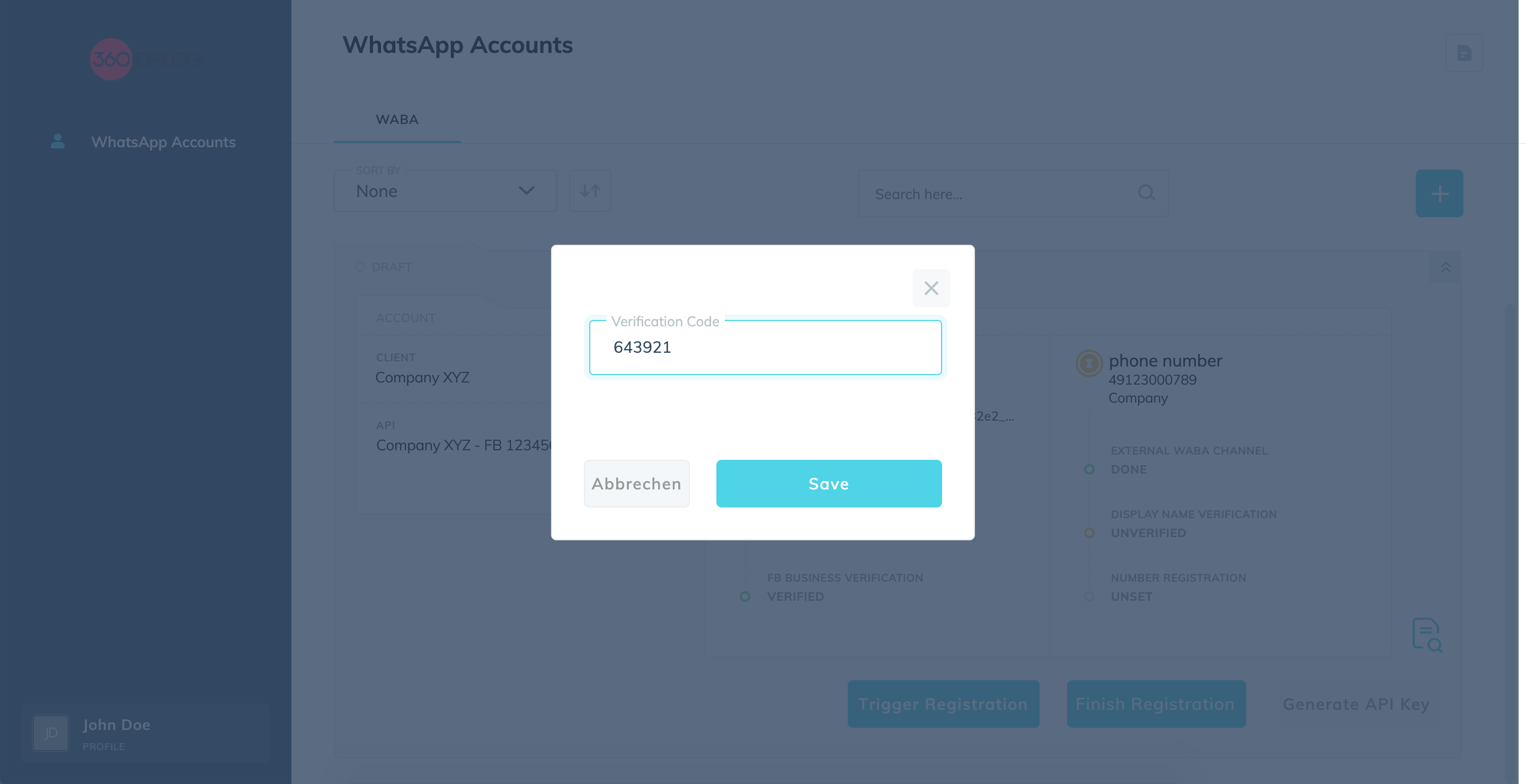
- Enter verification code
When you receive the 6-digit PIN code to your device, click "Finish Registration" and enter the code when prompted.
IVR system in place
If you have an IVR system, you can request 2 phone numbers on which the voice verification call will arrive. You can whitelist these and route accordingly.
How to request it?
- Go to 360Hub Support and click Create ticket.
- Select this topic: "Request ivr numbers for registration"
- Select WhatsApp Business Account.
- Submit and wait until the phone numbers are provided.
7. Access & Go Live!
After the number is successfully registered you will be able to retrieve your WhatsApp API key in the Hub. Both the WhatsApp Account and Number should now be displayed in green color which means the number is connected to the WhatsApp Business API.
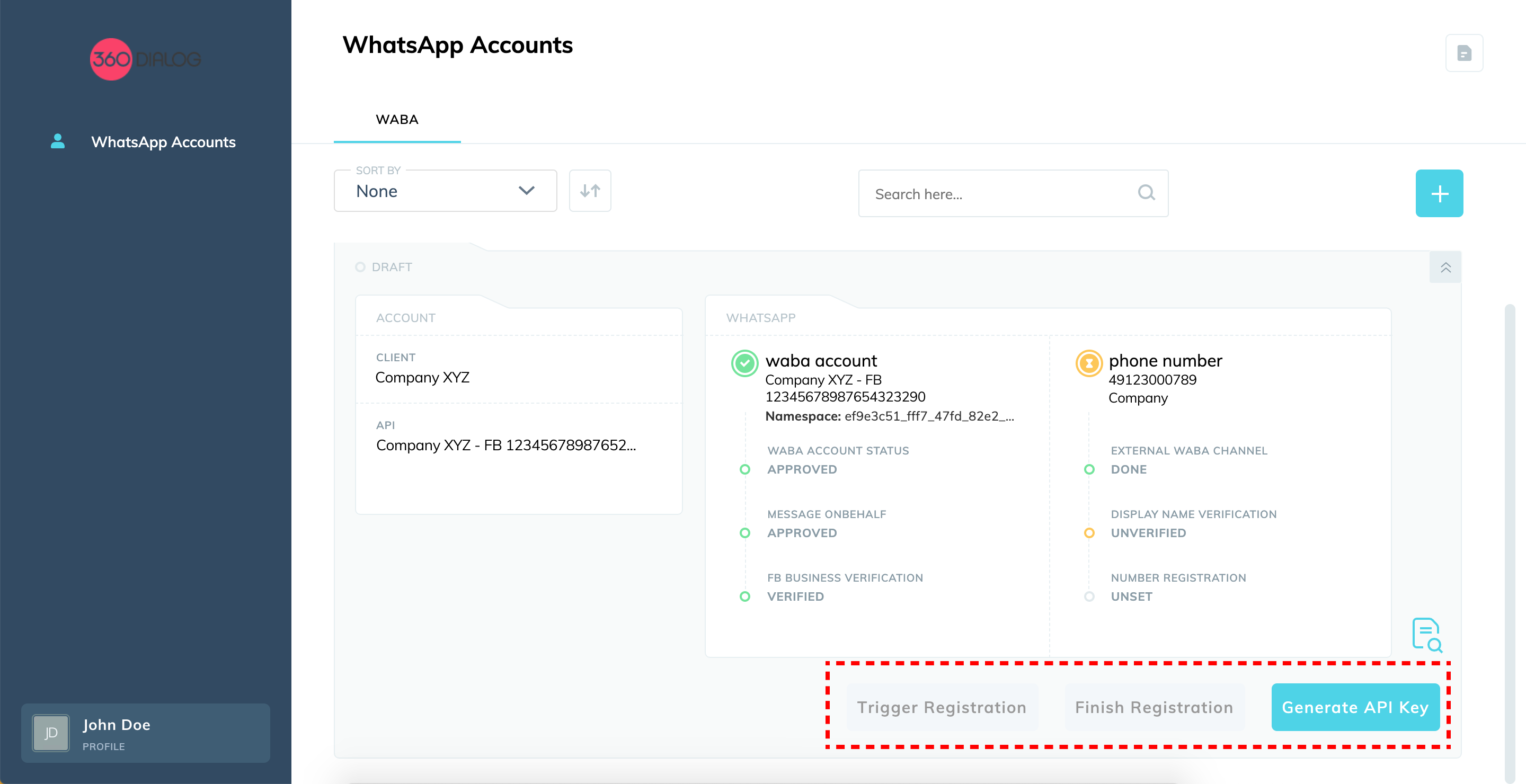
- Generate API key
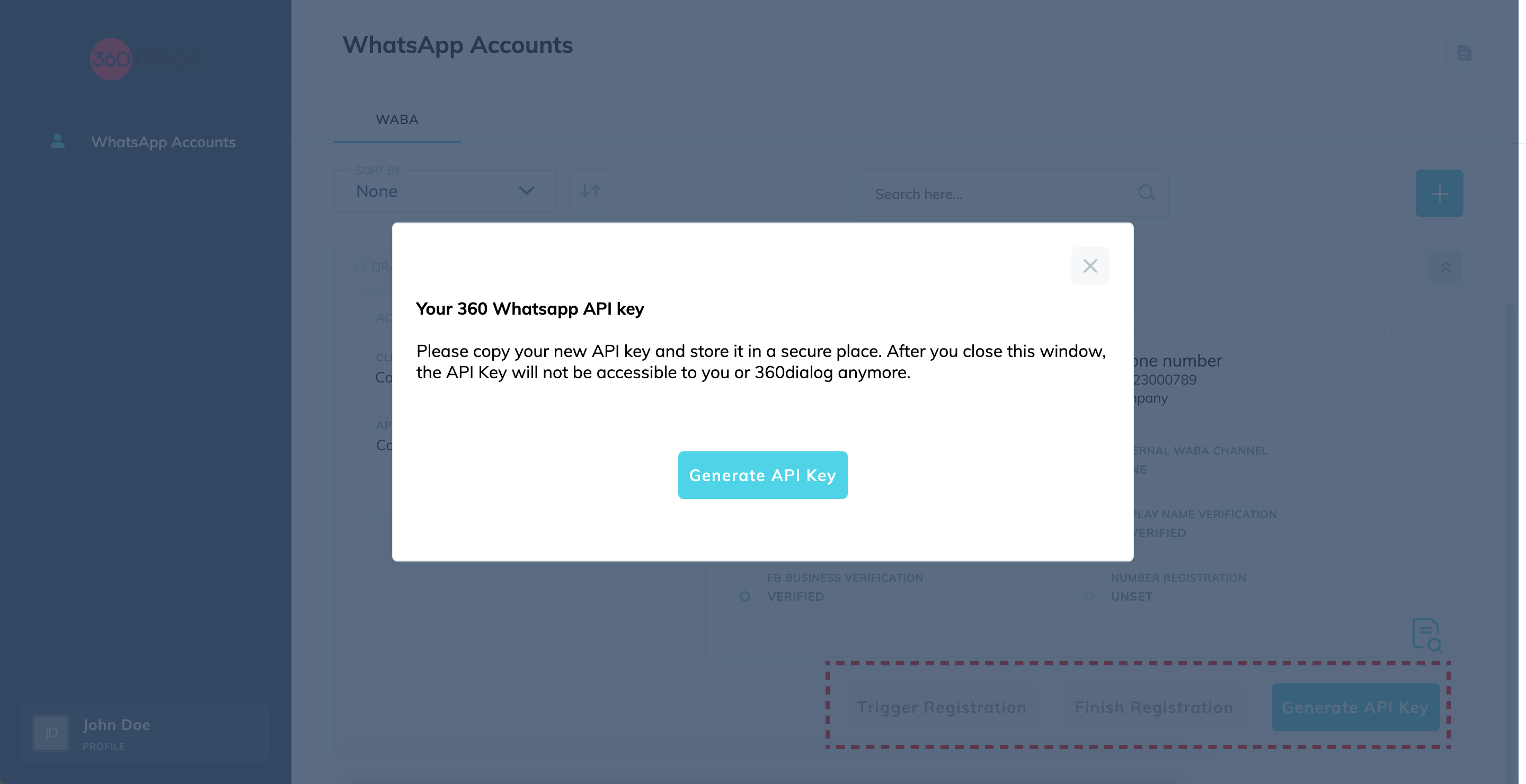
- API key popup
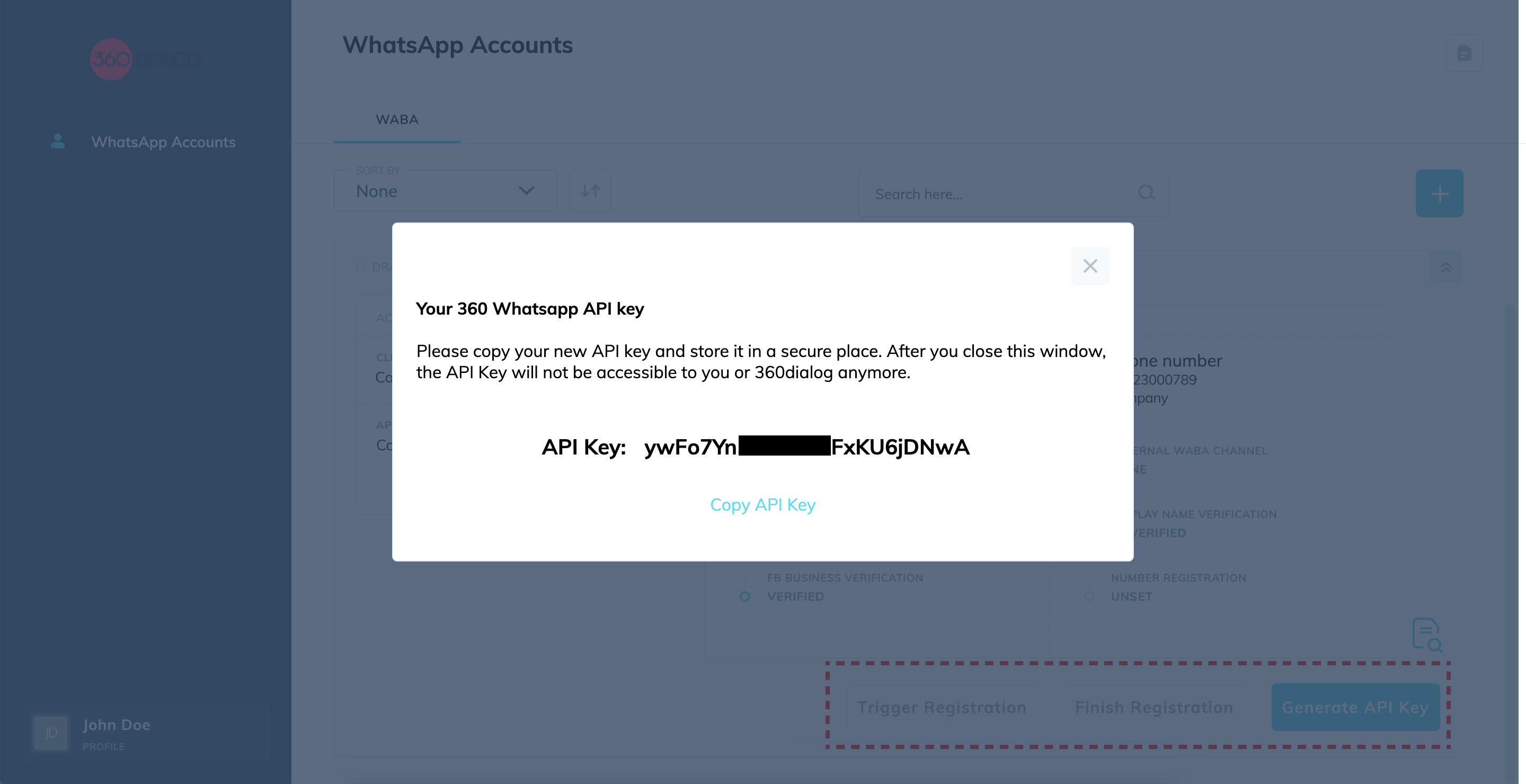
- Save API key
8. Share the key with us
Contact us to decide on how you will share the API key.
9. Update WhatsApp Profile
Finally, don't forget to add account picture, description and other stuff that will make your WhatsApp account standout from the crowd!
- Go to 360Dialog Hub.
- Select your WhatsApp account and switch to Profile tab.
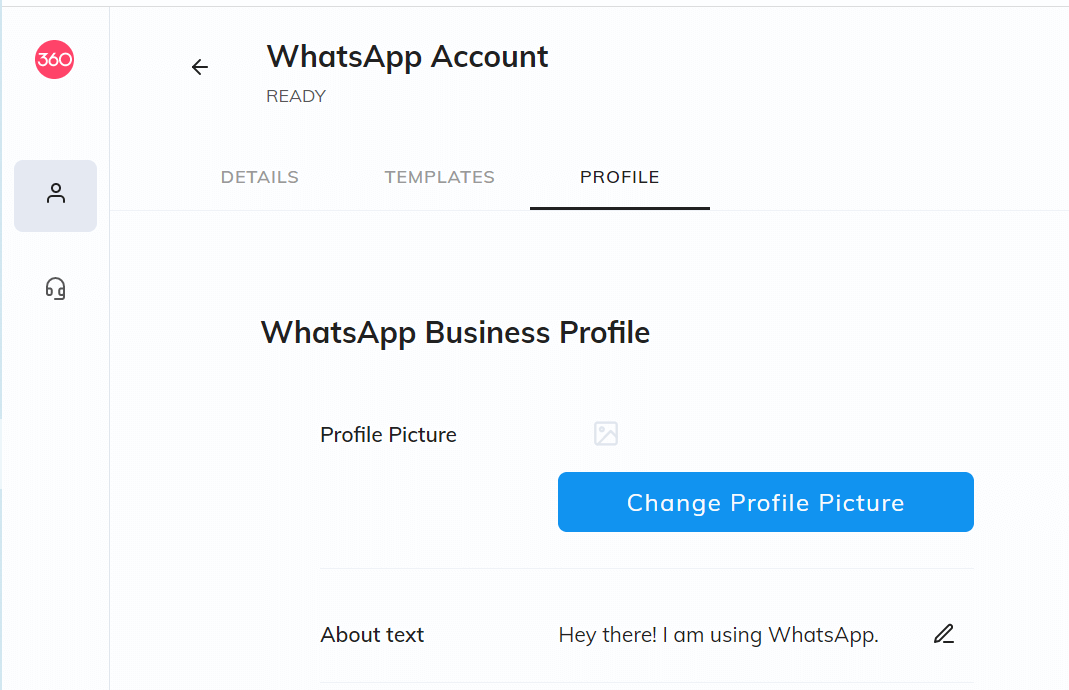
Updated over 3 years ago