Launching the Agent
Launching RBM Agent involves several steps that, due to technical constraints, cannot be automated. This document aims to walk you through the whole process.
The Agent State property of RBM Channel shows the current step of the process
New RBM Channel
Creating an RBM channel in Amio administration is simple, you will only need to enter a name for your RBM Agent. However, at this point the RBM Agent cannot be used yet - you won't be able to send a message to your phone. You will need to register the Agent to be able to use it.
You can switch the channel to Test mode if you want to try Send Message API before registering. Messages in Test mode are accepted by Amio but they won't be sent through RBM. This is handy for prototyping since it avoids waiting for Agent registration.
Register Agent
To register RBM Agent, open the RBM channel in Amio administration and click the Register Agent button. You will be prompted for some additional information required to make the registration.
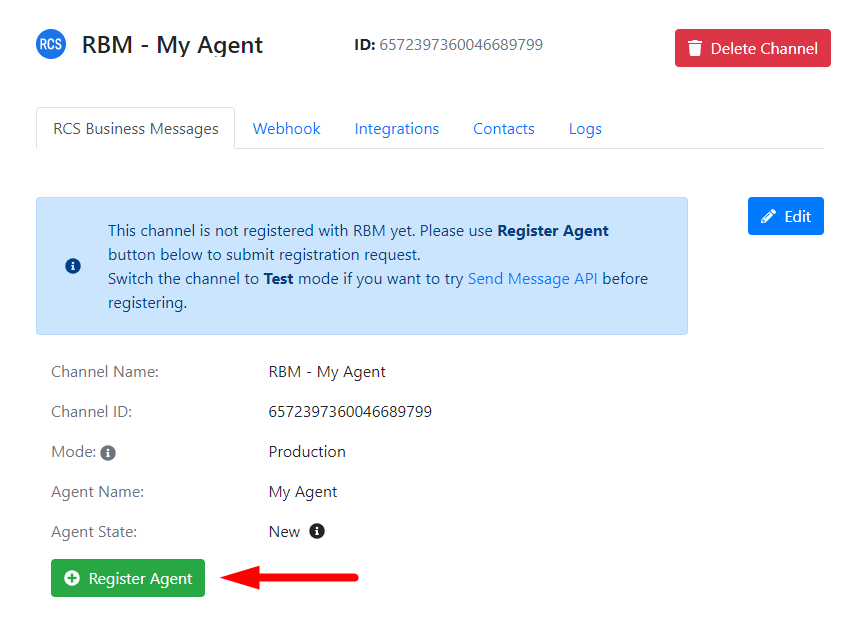
Once the application is submitted, we will proceed with the Agent registration in RBM. The process usually takes less than 24 hours.
Agent Registered
After the registration is complete, the RBM Agent will still need to be verified by RBM staff in order to enable sending messages to all phone numbers. To start the verification process, you will need to Launch the Agent.
However, the RBM Agent is allowed to send messages to and receive messages from registered Test devices. To add a Test device, please contact us at [email protected].
Launch Agent
To launch RBM Agent, open the RBM channel in Amio administration and click the Launch Agent button. RBM requires you to provide your company's details like logo, contact information, etc. We will contact you by email with exact instructions.
Updated over 6 years ago