Conversation editor
On the right side of the page you edit your answers. Make sure to save changes after you have made any adjustments.
Messages
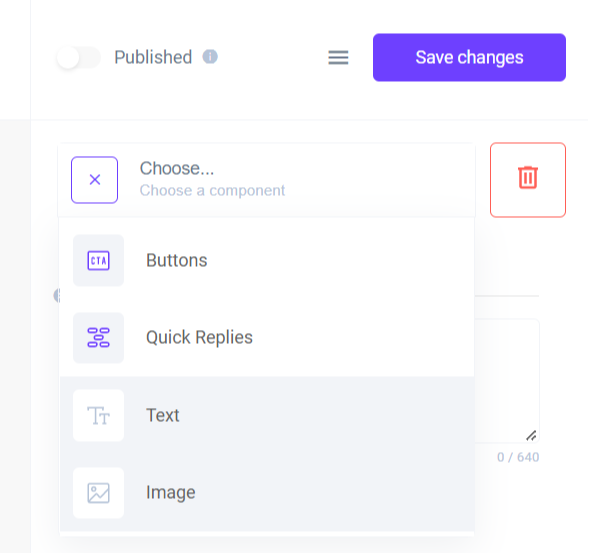
There are 4 types of message bubbles.
- Text
- Text with buttons
- Text with quick replies
- Image
Text and image options are self-explanatory, let’s cover buttons and quick replies.
Buttons
Buttons provide options for navigating users to different or external websites, dialing a phone number, continuing conversation in the desired way, or creating some event for your website - for example 'add to cart' event.
- One bubble can have up to 3 buttons.
- Each button has its’ own type:
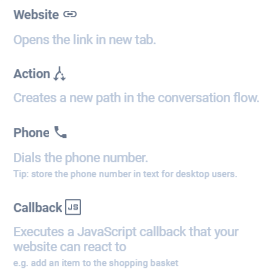
Quick replies
Quick replies usually provide frequently asked questions as options to the user. These can help drive automation rate and help users get faster to the information they seek.
- Each answer part can have only one ‘quick replies’ message type at the end.
- You can have up to 11 quick reply bubbles.
- Each quick reply continues with a message.
Templates
Templates are pre-defined messages which you can use in answers. Use them whenever you would have to repeat yourself. Typical examples are contact information, requests for operators, feedback, address, and opening hours.
Conditions
Conditions provide you with options to react differently to the users’ requests.
They can be made by:
- Channel - send different answers based on messaging channel
- Time - based on time provide different answers
- Operator status - you can guide your user on how to reach out to you based on operator status (online/offline)
User input
If set up, the chatbot will wait until the customer writes something.
You can save customer input in a context to access it later on, e.g. print what the customer said or send data to your server.
Once saved, access it via ${context.[input name]}.
Example: You save customers' input as email. After you can write: Your email is ${context.email}. Notice the context in front of the email.
API calls
API calls are advanced features that you can use to communicate information or requests with your internal system. It is demonstrated in the DEMO bot which you can see on our website. Just ask for the price of Bitcoin and you will get the most recent price.
The requests use a free API endpoint by coinmarketcap
{
"url": "https://pro-api.coinmarketcap.com/v2/tools/price-conversion?amount=1&symbol=BTC",
"body": "",
"type": "remote",
"headers": {
"X-CMC_PRO_API_KEY": "{myAPIkey}"
},
"httpVerb": "GET"
}
In the editor, you can see multiple parameters.
The most important ones are HTTP verb, headers, and URL. If you are not familiar with requests contact our Customer Success team to help you out or study them first.
Updated about 1 year ago