Send Message
Sending a message through Viber Business Messages channel is straightforward. The only thing you need is a user's phone number. If you haven't created a Viber Business Messages channel yet, connect Viber Business Messages first.
Channel Approval
You need to have your channel approved before you will be able to send a message. If you have any questions regarding the approval process, please contact us at [email protected].
- In administration, go to your Viber Business Messages channel detail.
- Copy the "Channel ID" in detail page for later use.
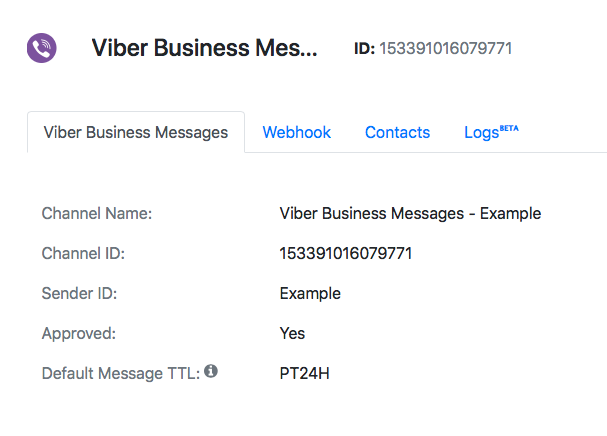
- You will also need
organization_access_token. Go to Settings - API on the left and copy your secret access token. - Send a text message to your phone number using Send Text Message API (note that the phone number in response is in E.164 format).
curl -X POST \
https://api.amio.io/v1/messages \
-H 'authorization: Bearer {{organization_access_token}}' \
-H 'content-type: application/json' \
-d '{
"channel": {
"id": "{{channel_id}}"
},
"contact": {
"phone_number": "{{phone_number}}"
},
"content": {
"type": "text",
"payload": "Hello world!"
}
}
// full setup in https://github.com/amio-io/amio-sdk-js
const AmioApi = require('amio-sdk-js').AmioApi
const amioApi = new AmioApi({
accessToken: '{{organization_access_token}}'
})
async function sendMessage() {
const message = await amioApi.messages.send({
channel: {id: '{{channel_id}}'},
contact: {phone_number: '{{phone_number}}'},
content: {
"type": "text",
"payload": "Hello world!"
}
})
return message
}
- The message will appear in your Viber app soon.
Updated about 1 year ago
What’s Next