Front
How to integrate Amio AI chatbot with Front
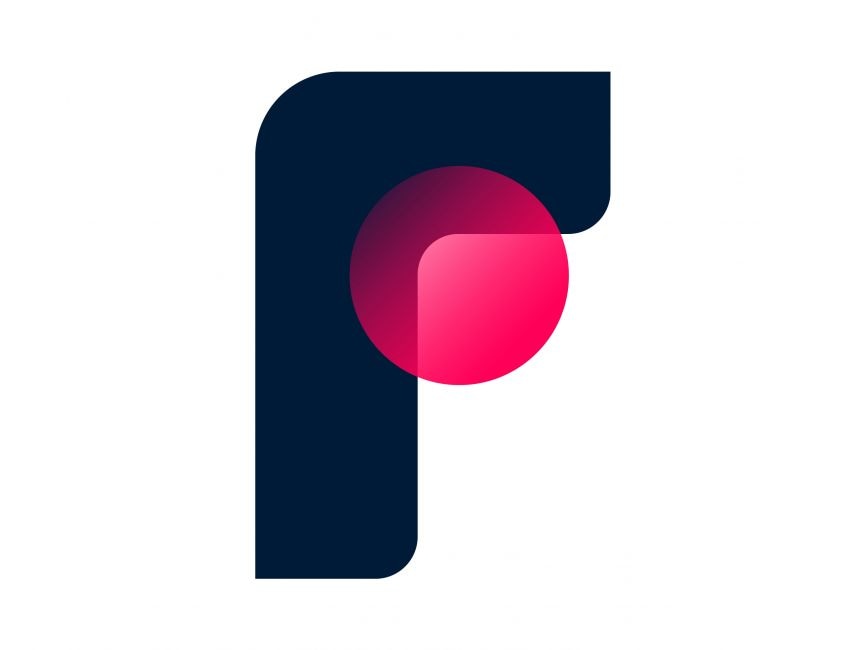
What Front integration with Amio chatbot allows you to do
1. Connect your customers from the Amio chatbot to Front.
This allows your customers to connect with your support if they need further assistance.
2. See the chatbot conversation with customers directly in Front.
Live agents can see the conversation history with the chatbot and therefore can immediately address the customers' issues.
3. Answer your customers in real-time from the Front application.
This allows you to reply fast so that your customers don't have to wait on web chat.
4. Get the customer's email or phone and create a ticket in Front during the off hours.
During the off hours, the chatbot will collect the customer's contact details and create a ticket for your live agents.
How to connect the Amio chatbot to the Front
Step 1: In your Front application, navigate to the gear icon on the top right corner.
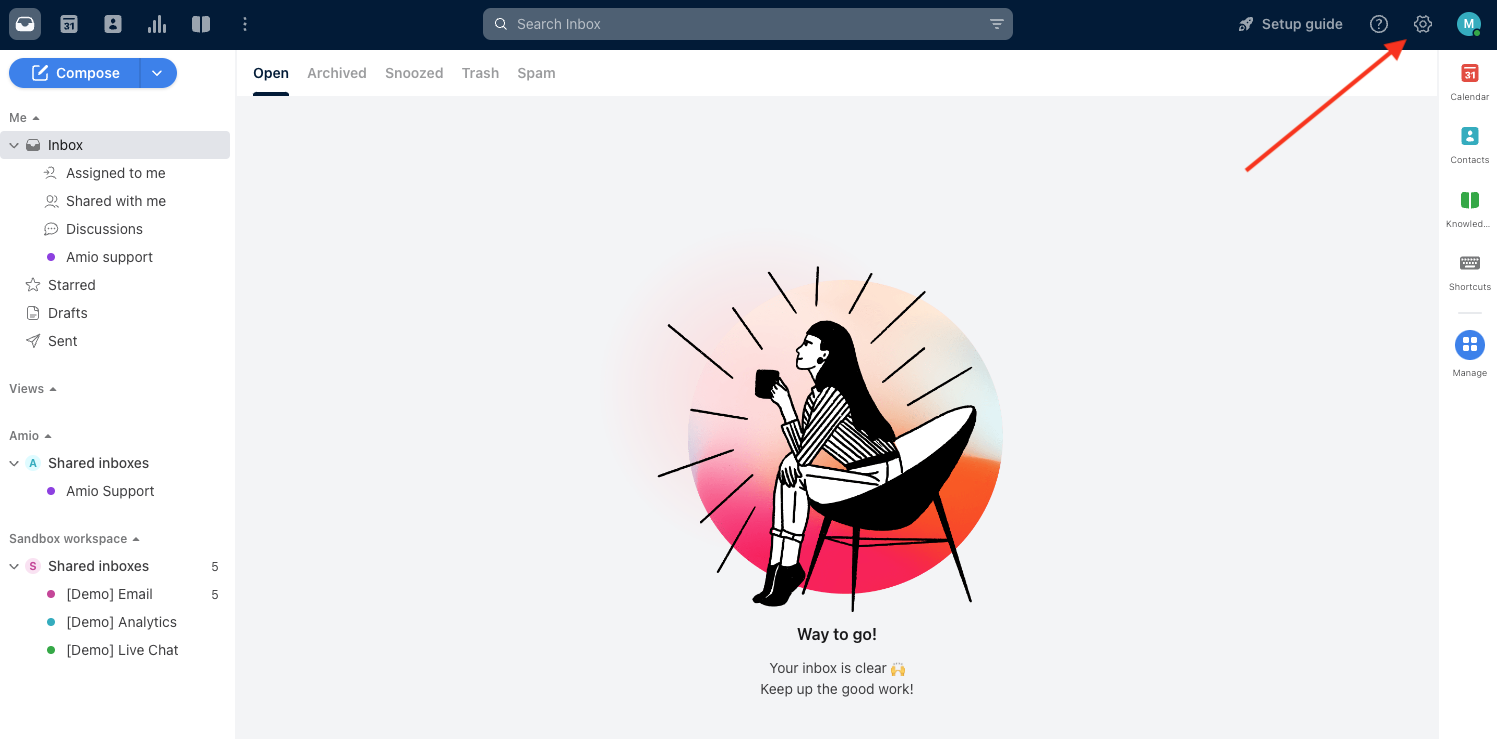
Step 2: In the left menu, navigate to Inboxes of your organization and copy the email address you want to use for chatbot hand over.
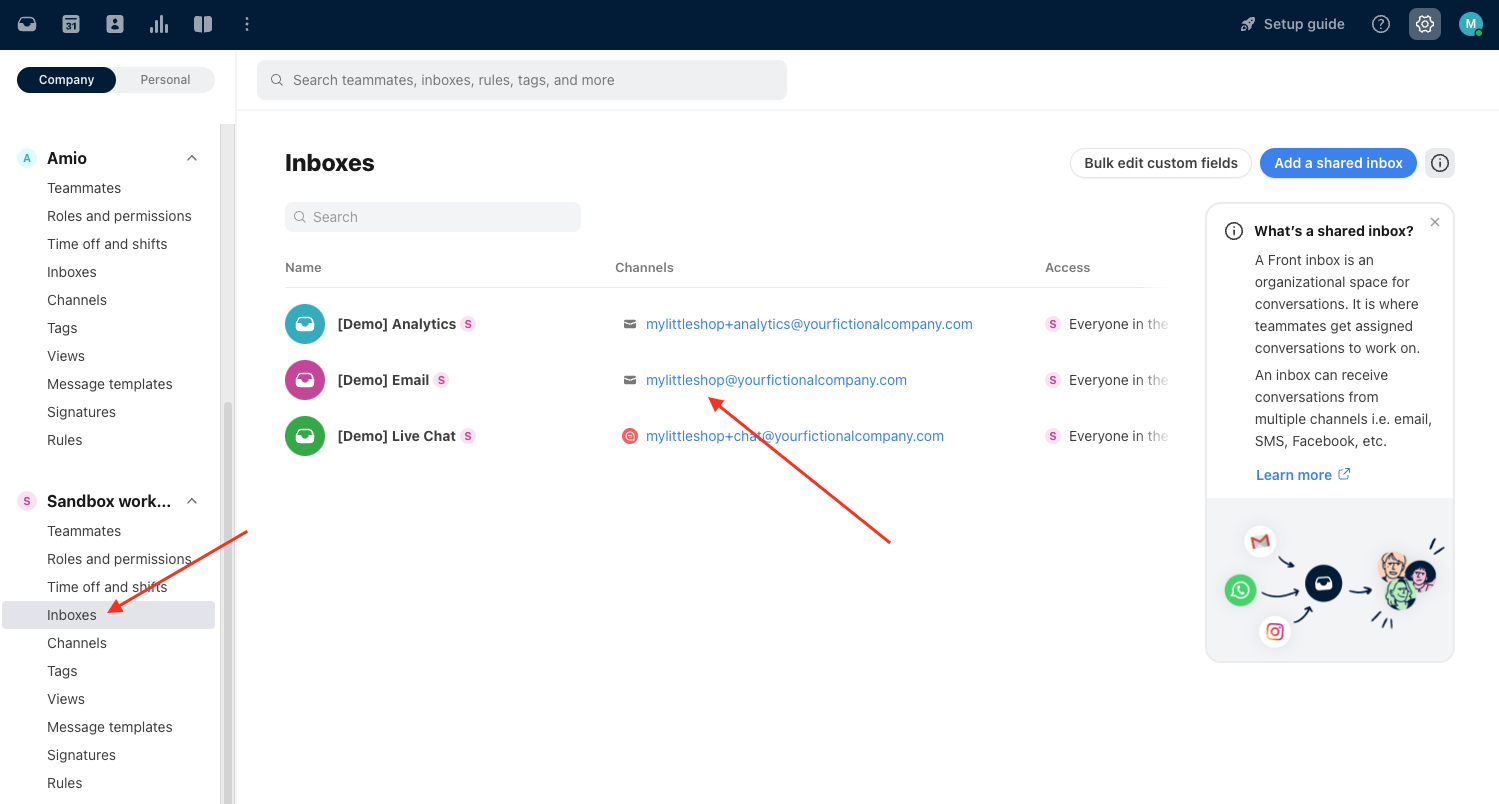
Step 3: In Amio, go to Settings and click on Channels.
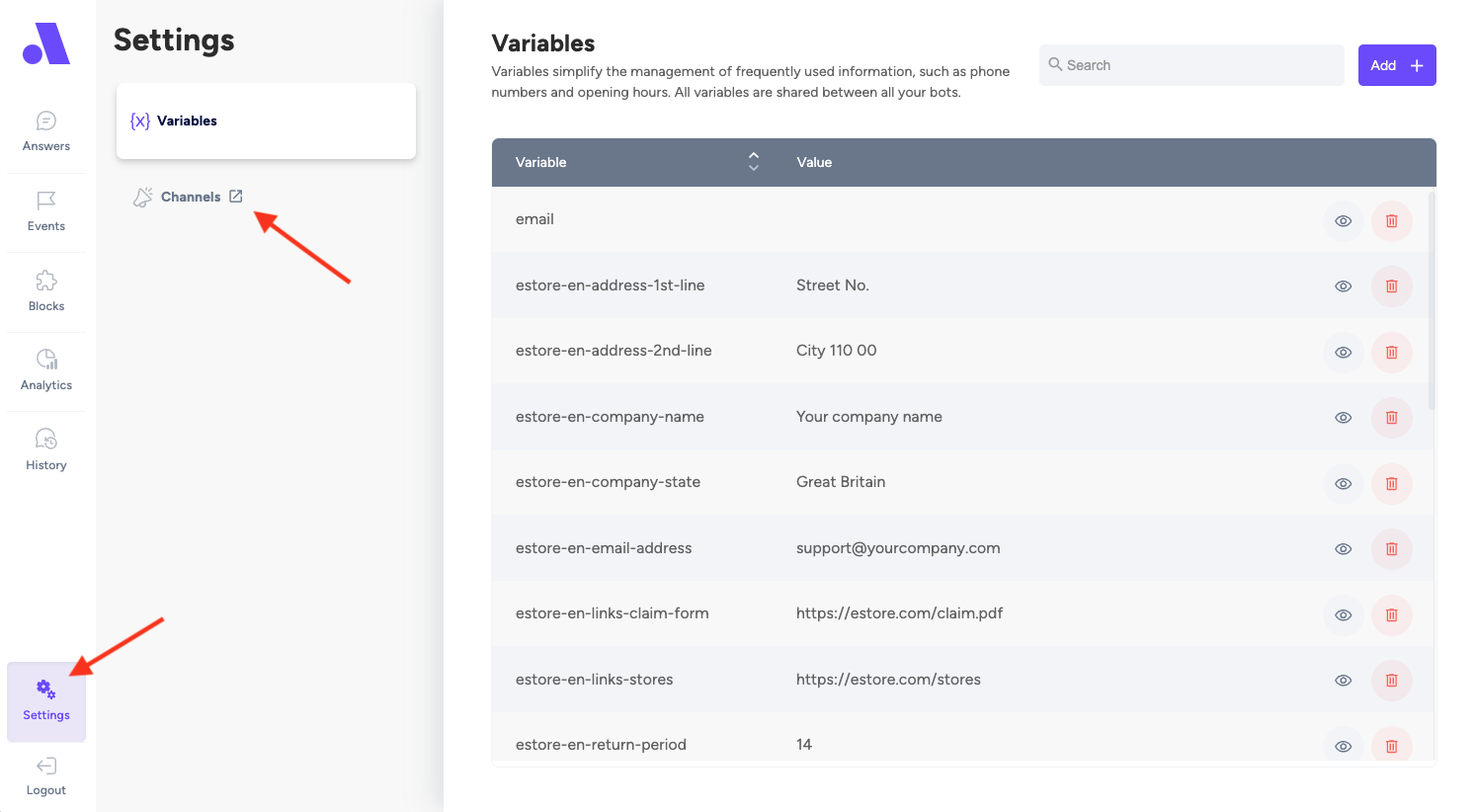
Step 4: In the Channel list, find the channel connected to your bot and click on Details.
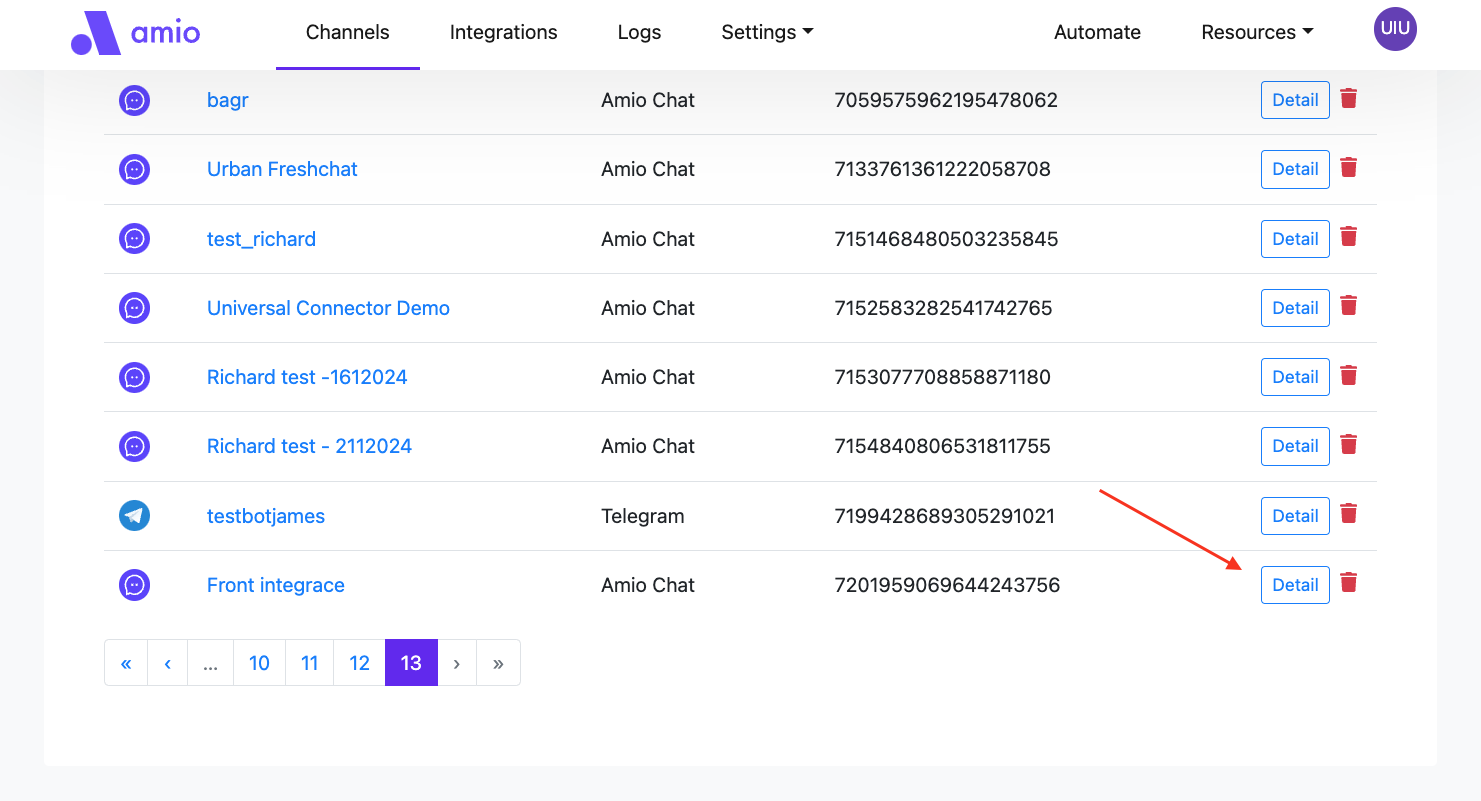
Step 5: Click on Connect Integration and select Universal Connector. Set up the email address that you use in your Front app.
If you don't have access to Universal Connector, contact us at [email protected].
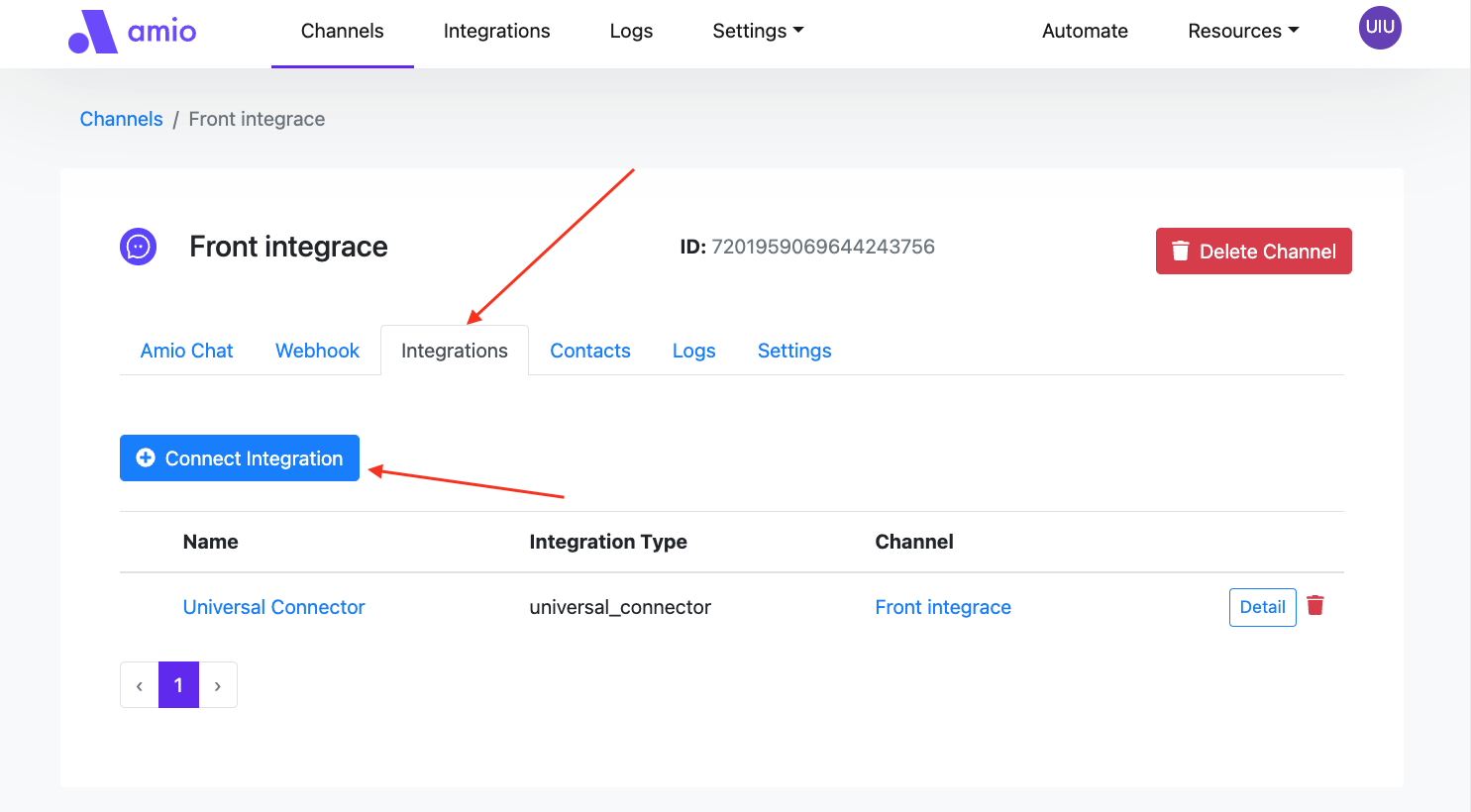
Step 6: In Amio Automate, define the connect to operator wherever it is appropriate in your chatbot design.
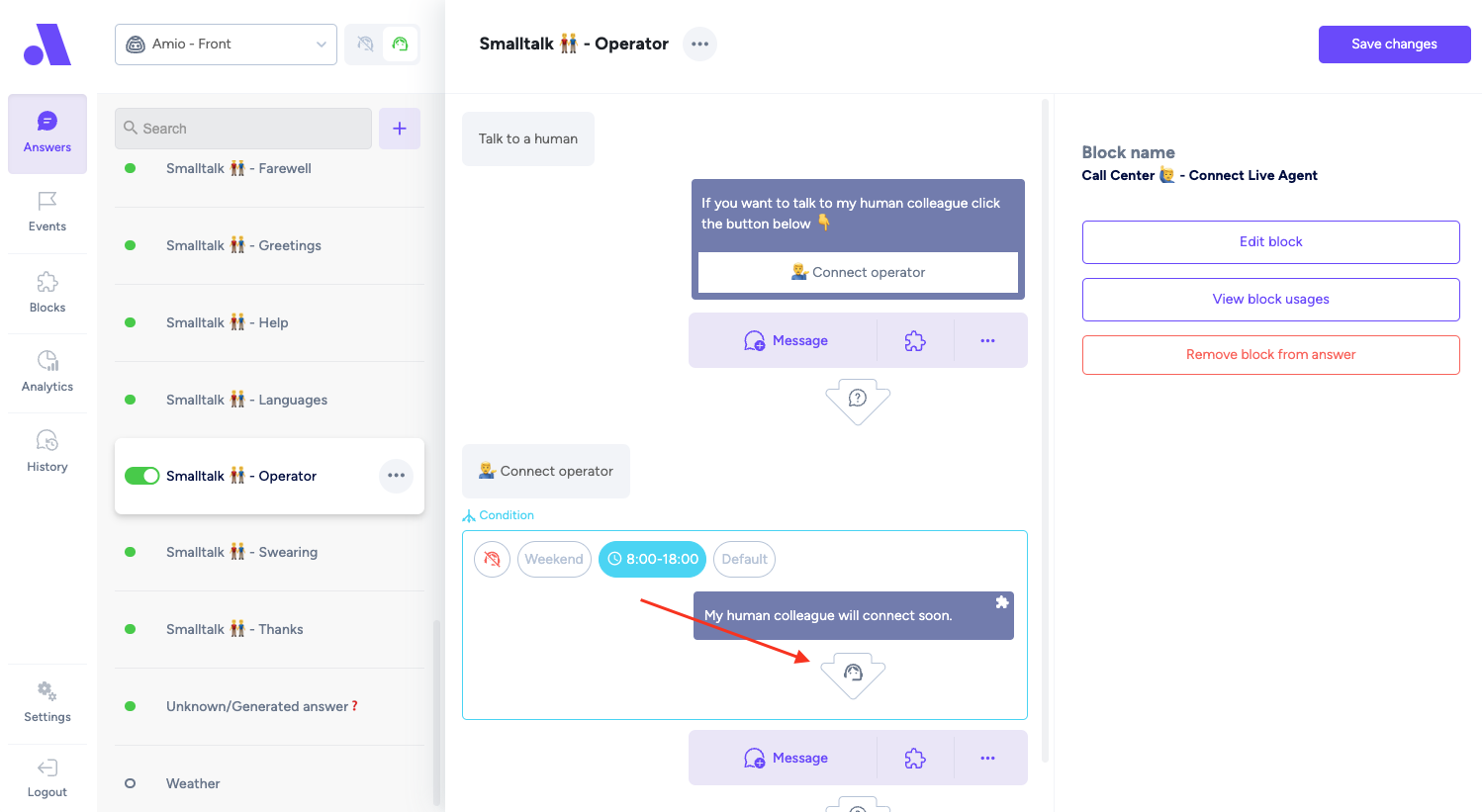
Set up handover in your chatbot.
Enjoy ❤️
Updated over 1 year ago