Migration: From API to app
I
Switching from WhatsApp Business API to WhatsApp Business App
If your customer wants to stop using the WhatsApp Business API and switch to the WhatsApp Business App, follow these steps.
This is not a direct downgrade. The two systems (API and App) are separate and not interchangeable.
🔁 Migration Overview
- The phone number used with the API must be released from Meta before it can be used with the Business App.
- Once the number is deleted from Meta’s system:
- API access is revoked immediately.
- The number becomes eligible for reuse after up to 30 days.
✅ Step-by-Step Guide
1. Remove the Phone Number from Meta
- Go to Facebook Business Manager → WhatsApp Manager.
- Navigate to the Phone Numbers section.
- Select the number and choose Delete or Release.
- If the option is not visible, contact Meta Support to request the release.
API access will stop working immediately after deletion. Plan accordingly.
2. Wait for Meta to Fully Release the Number
- Meta may take up to 30 days to fully release the number for reuse.
- During this time:
- You cannot register the number on the WhatsApp Business App.
- You cannot use the API — it's already disabled.
3. Register the Number on WhatsApp Business App
- After confirmation that the number is fully released:
- Install the WhatsApp Business App (iOS or Android).
- Register using the same phone number.
⚠️ Important Notes
- Chat history, templates, and API integrations will be lost.
- The customer will need to manage chats manually via the mobile app.
- If switching urgently, consider using a different phone number for the Business App.
📝 Summary
| Action | API Usage | App Registration | Timeframe |
|---|---|---|---|
| Before deletion | ✅ Active | ❌ Not allowed | - |
| After deletion | ❌ Disabled | ❌ Not allowed | Up to 30 days |
| After Meta releases the number | ❌ Disabled | ✅ Allowed | After 30 days max |
Let us know if you'd like a customer-facing communication template.
Updated 8 months ago