Connect Amio Chat
This tutorial guides you through the creation of Amio Chat channel and the basic setup of Amio Web Chat.
1. Create Channel
- Log in to app.amio.io.
- In administration, go to channels.
- Click on Add New Channel select Amio Chat.
- Fill in the name of the channel.
- Click Connect.
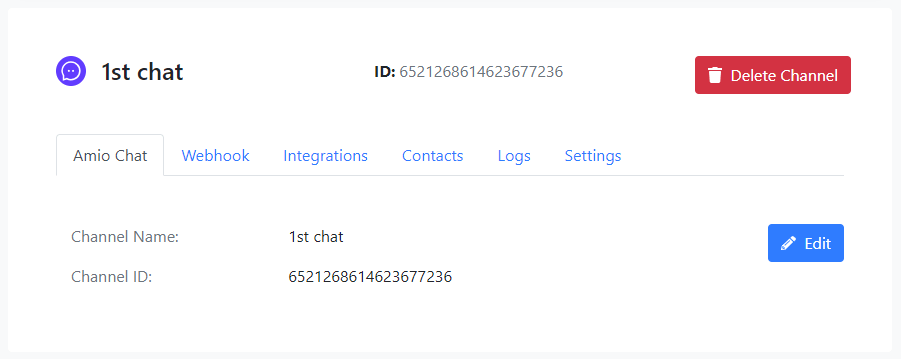
2. Allow Amio Web Chat to connect to the Channel
- In the details page of your Channel, go to Settings tab.
- Click Edit.
- Click Add Domain and add this domain to the list:
https://chat-widget.static-amio.com:443 - Click Save.
When setup correctly, your Settings tab will look like this:
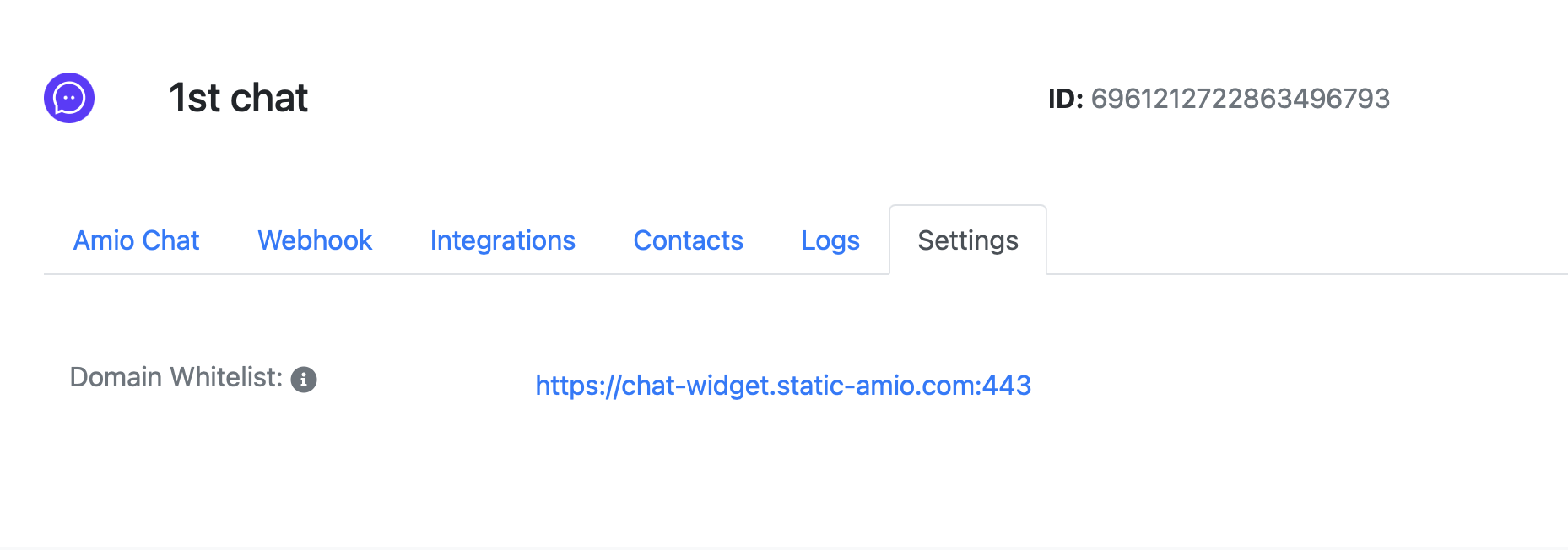
3. Embed Amio Web Chat to your webpage directly
To embed Amio Web Chat to your webpage, just include a script (see code below) and call the init() function.
<html>
<head>
<script src="https://chat-widget.static-amio.com/static/amio-webchat-loader.min.js" type="text/javascript"></script>
</head>
<body>
<script type="text/javascript">
window.amioWebchat.init({
channelId: '{CHANNEL_ID}'
//see other parameters below
});
</script>
</body>
</html>
<template>
<!-- component template -->
</template>
<script>
// using scriptjs library to load the script
import $script from 'scriptjs'
export default {
mounted () {
new Promise(resolve => {
$script('https://chat-widget.amio.io/static/amio-webchat-loader.min.js', resolve)
}).then(() => {
window.amioWebchat.init({
channelId: '{CHANNEL_ID}'
//see other parameters below
})
})
}
}
</script>
Don't forget to replace
{CHANNEL_ID}with the ID of your Amio Chat channel.
Check all available customization at window.amioWebchat.init()
4. Embed Amio Web Chat to your webpage with GTM
- Go to your Google Tag Manager container and create a new tag.

-
Go to Tag Configuration - Click -> Choose a tag
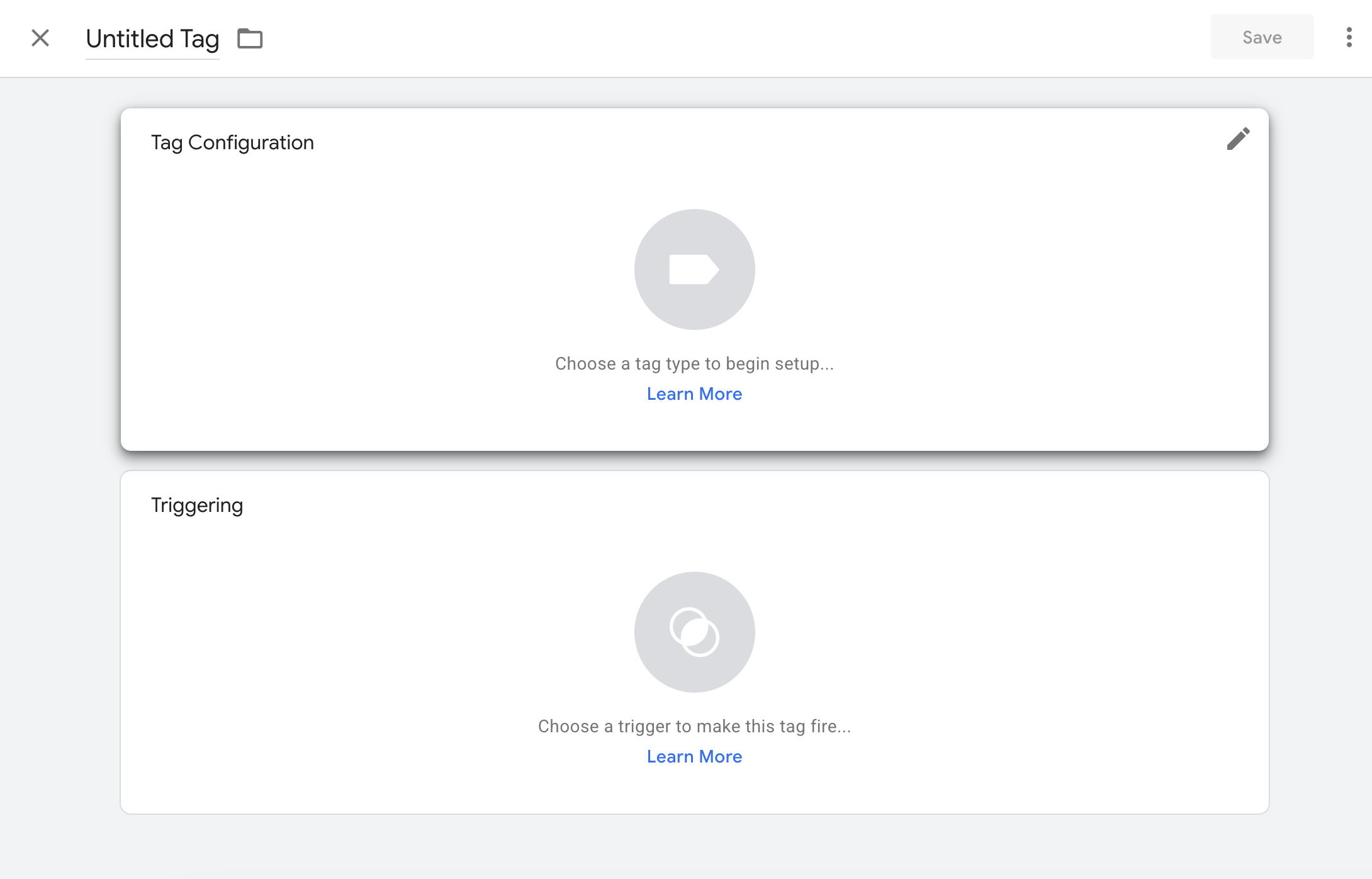
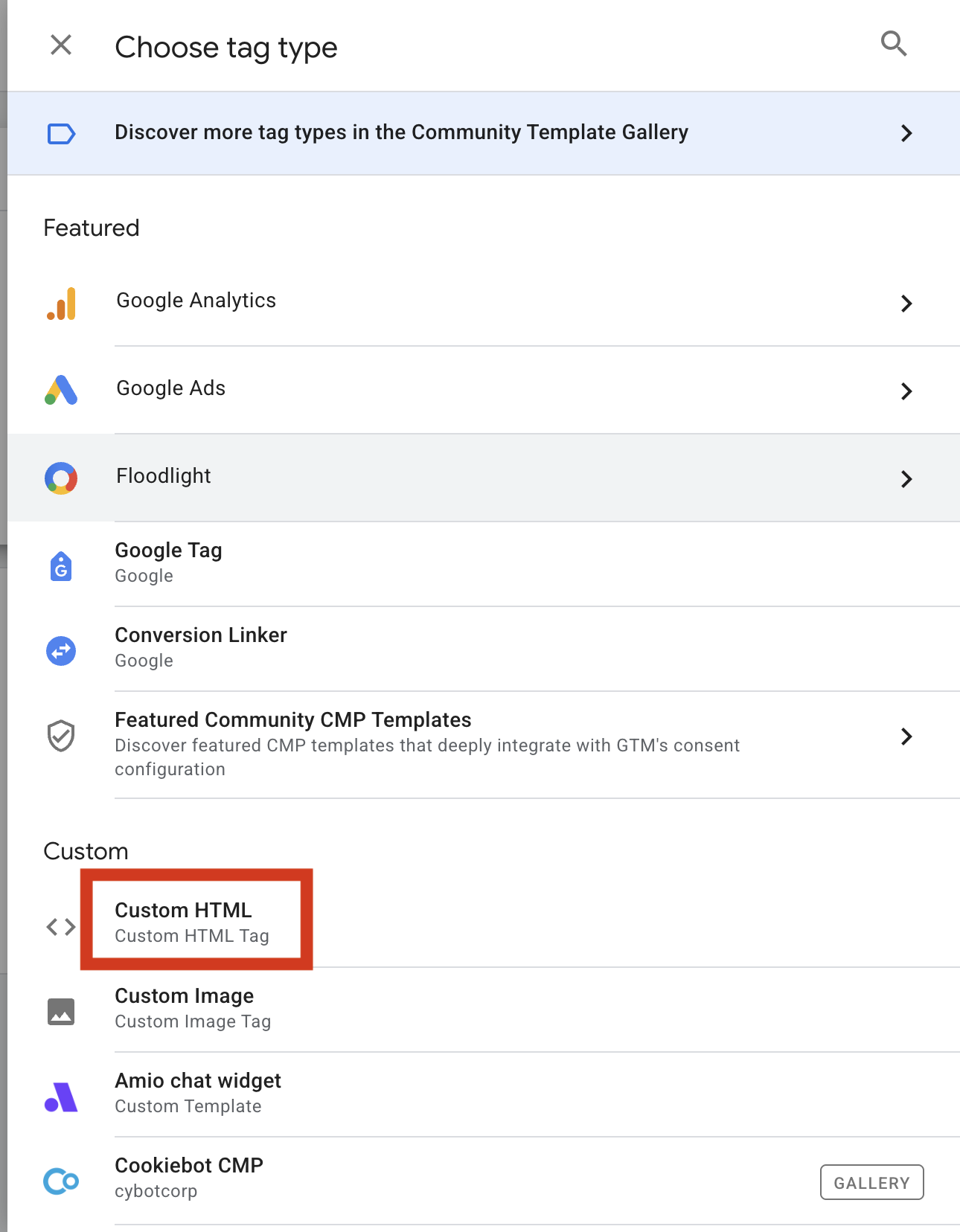
- Insert code
(Additional parameters - these should be given to you by your account manager.)
- Channel ID - ID of channel in Amio
- Logo URL - link to a logo displayed in the header of the chat
- Theme - the visual design of your chat
4.Add triggering - Initialization - All Pages
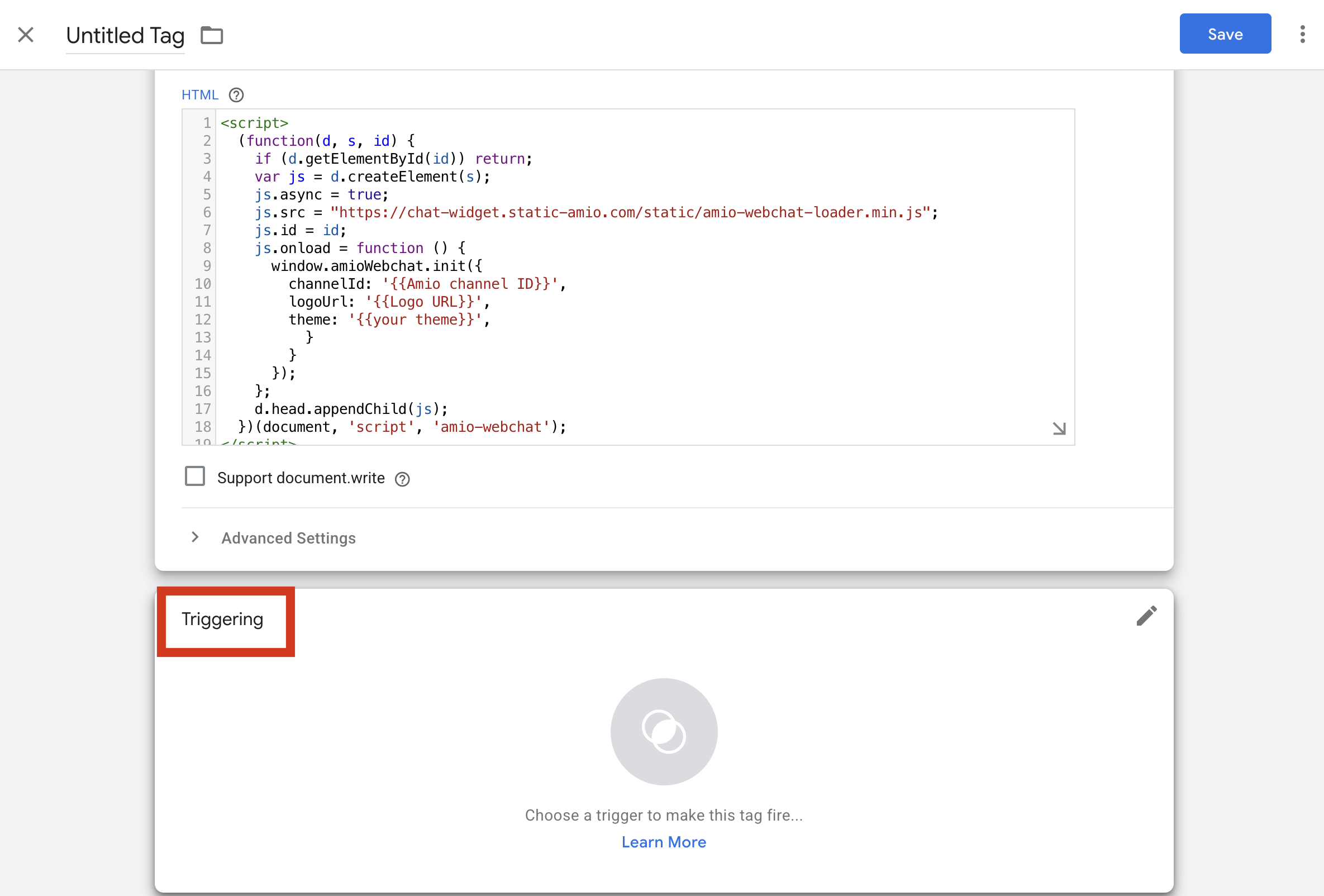
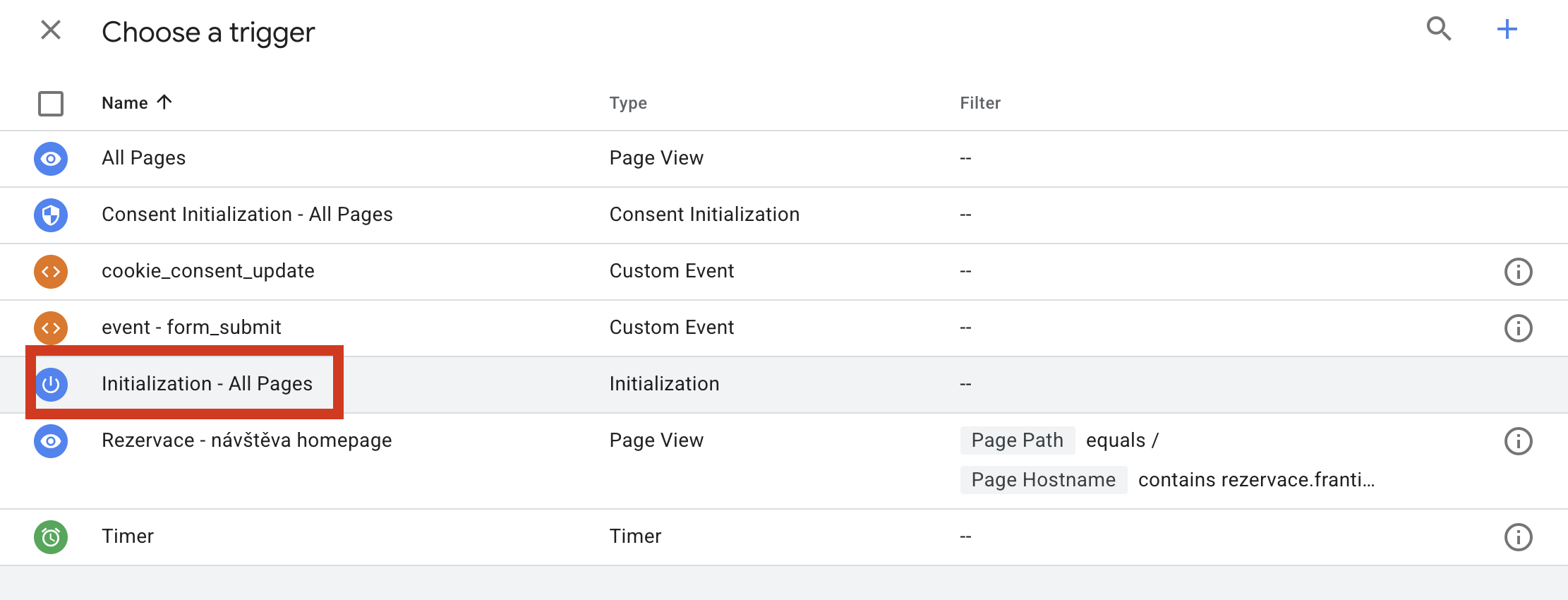
- Save and submit!
Updated 6 months ago
What’s Next